
Sunday, July 5, 2009
CD240 Descriptive Geometry
HW-4 Review Questions p.226 1-11 Answers
Lab-4 Review Exercises pp.227- 241 Exercises (Drawings)
EC-4 Advanced Exercises (If time permits) p.242 Inventor Exercises (Drawings)
Saturday, June 27, 2009
CD240 Descriptive Geometry
HW-3 Review Questions p.146 1-11 Answers
Lab-3 Review Exercises pp.147- 155 Exercises (Drawings)
Quiz-1 next week
Friday, June 19, 2009
CD240 Descriptive Geometry
HW-2 Review Questions p.101 1-16 Answers
Lab-2 Review Exercises pp.102- 115 Exercises (Drawings)
Saturday, June 13, 2009
CD240 Descriptive Geometry
HW-1 / Review Questions p.54 1-15 Answers
Lab-1 / Review Exercises pp.55- 61 1-15 Exercises (Drawings)
Tuesday, May 26, 2009
Sunday, May 17, 2009
CD130
The following homework is designed to cover the course objectives for this unit.
Assignment 10.1:
Submit hand-written answers to Review Questions 1, 2, 6, 8, 20-23, 29, and 32-35
given at the end of Chapter 8 on page 304 of the Architectural Drawing & Light
Construction: Special Edition—Volume I textbook.
Project:
Correct drawings from throughout the term for a portfolio presentation in Unit 11.
The project will be two-fold; the correction of the drawings and the subsequent
presentation to the class.
Sunday, May 10, 2009
CD130
The following homework is designed to cover the course objectives for this unit.
Assignment 9.1:
Submit hand-written answers to Review Questions 1-18 given at the end of Chapter 7
on page 247 of the Architectural Drawing & Light Construction: Special Edition—
Volume I textbook.
Lab 9.1: Electrical Plan
What is the purpose?
Electrical plans assist the electricians locate lights, switches, and outlets. Reflected
ceiling plans are used in commercial structures to ensure the proper placement of all
fixtures on the ceiling.
In this lab exercise, you will create an electrical plan for your project. If you are creating
a commercial structure, a reflected ceiling plan is recommended. The drawing should be
printed on the D-size title block created in Unit 1.
What are the steps?
• Task 1: Electrical Plan
Procedure
1. Take the floor plan created in Unit 2 and XREF it into a new file.
2. Freeze all layers that are not necessary for this plan, omitting only the
walls, windows, doors, bathroom fixtures, and the kitchen layout.
3. Place switches, outlets, and conduit lines on the floor plan to create an
electrical plan.
4. Print the electrical plan on the D-size title block for a critique and
grade from the instructor.
Monday, May 4, 2009
Physics wk#9: Refraction
Homework
Please bring all your questions to class on wk#10 for final review.
Thanks.
Sunday, May 3, 2009
CD130
The following homework is designed to cover the course objectives for this unit.
Assignment 8.1:
Submit hand-written answers to Review Questions 1-20 given at the end of
Chapter 6 on page 211 of the Architectural Drawing & Light Construction:
Special Edition—Volume I textbook.
Labs
Lab 8.1: Heating, Ventilation and Cooling (HVAC) Plan and Plumbing Plan
What is the purpose?
Heating, ventilation, and cooling plans identify the location of return and supply
ductwork in rooms. It is important to properly size HVAC units to correctly control the
climate within the structure.
Plumbing plans ensure that pipes are properly laid out for the fixtures with the least
amount of waste.
In this lab exercise, you will draw a heating and cooling plan for the project according to
the directions given on pages 176-178 of the Architectural Drawing and Light
Construction textbook. In addition, you will create a plumbing plan for your project
according to the directions given on page 183 of the textbook.
What are the steps?
• Task 1: HVAC Plan
Procedure
1. INSERT or XREF the floor plan into a new drawing to create an
HVAC plan.
2. Freeze all layers except the walls, doors, and windows.
3. Draw a heating and cooling plan for the project per the directions
found on pages 176-178 of the Architectural Drawing & Light
Construction: Special Edition—Volume I textbook.
4. Ensure that there is proper spacing within the structure to provide a
chase for the ductwork. This is typically in or near a closet.
5. Print the HVAC plan (M1) on the D-size title block created in Unit 1
for a critique and grade.
• Task 2: Plumbing Plan
Procedure
1. INSERT or XREF the floor plan into a new drawing to create a
plumbing plan.
2. Freeze all layers except the walls and plumbing fixtures.
3. Create a plumbing plan for the project per the directions given on page
183 of the Architectural Drawing & Light Construction: Special
Edition—Volume I textbook.
4. Print the plumbing plan (P1) on the D-size title block created in Unit 1
for a critique and grade.
Tuesday, April 28, 2009
CD260: Wk#8 - Video editing
Use Premiere, After effect and Photoshop CS3 to edit the movie, to add special effect and title, and to add Photoshop filters if needed.
FYI: All team will present the project to our school administrators on wk#10 at 6:30PM. Please come preapared.
Thanks.
Below is the grading rubric for your team project:
Course instructor: Trung Tchiong
ITT-KOP CD-260 Team Project
Due: Wk#10, lab#3 (multimedia lab)
Grading Rubric
Default points (10 max per each item)
Self-eval
others
Text, font, color, kerning, tracking
10
Image (jpeg) editing and filters
10
Sound recording and editing
10
Frame/time based animation
10
Digital video recording
10
Digital video editing
10
Digital video editing with special effects
10
Transfering digital video to computer
10
Production planning
10
Storyboard and team participation
10
Total= 100
Misc, Bonus: (10points max)
Members:
Comments
Math II: wk#8 - Permutation, Combination and Probability
New: Permutation, combination, probalility
In-class hw solved problem: #1-12
Quiz on Permutation
Physics Wk#8: Sound and Frequency
Sound intensity (I)
Frequency of open and close pipe (fn and fm)
Please work on the homework package and ready to present one problem to class.
Thanks.
Sunday, April 26, 2009
CD130
The following homework is designed to cover the course objectives for this unit.
Assignment 7.1:
Submit hand-written answers to Review Questions 14-25 given at the end of Chapter
5 on page 191 of the Architectural Drawing & Light Construction: Special Edition—
Volume I textbook.
Lab 7.1: Roof Plan and Exterior Elevations
What is the purpose?
The roof plan shows the shape of the roof to be created for the project. It also shows the
location of items such as HVAC units, exhaust fans, plumbing vents, and roof drains.
Exterior elevations are created to show what the structure looks like. In this lab exercise,
you will create orthographic projections to demonstrate the heights of doors, windows,
and other features.
In this lab exercise, you will create a roof plan of your project, printed on a D-size title
block, for critique and grading. In addition, you will create front and rear exterior
elevations of the structure being designed as the course project.
What are the steps?
• Task 1: Roof Plan
Procedure
1. Use an example, such as the one found on page 147, as a reference
when creating your own roof plan.
2. Using XREF or INSERT, place the floor plan into a new drawing as a
base to create a roof plan.
3. Freeze all layers except for the walls.
4. Trace the exterior walls by using PLINE to create a boundary for the
overhang.
5. OFFSET the PLINE to create an overhang for the building. Overhangs
typically range in depth from 12"-18".
6. Create the style of roof you desire. Remember that hips and gables
require the water to run downhill and that valleys are drawn at 45°
angles.
7. Add location of ridge vents, plumbing vents, and downspouts.
8. Print the roof plan (A4) on the D-size title block created in Unit 1 for
critique and grade.
• Task 2: Exterior Elevations
Procedure
1. Refer to pages 123-126 of the Architectural Drawing & Light
Construction: Special Edition—Volume I textbook to review how to
draw exterior elevations from the floor plan.
2. Use your floor plan to create construction lines to project locations
from the floor plan to the newly created elevation.
3. Use the Elevation Views Information Checklist on page 126 of the
Architectural Drawing & Light Construction: Special Edition—
Volume I textbook to ensure accuracy of the drawing.
4. Add foundation in hidden lines, elevation of finished floor, ceiling
locations for every level, and foundation elevation.
5. Print the elevations (A5) on the D-size title block created in Unit 1.
Monday, April 20, 2009
Physics - wk7 Solid/Fluid/Temperature
New agenda: Solid, Fluid and Temperature
Have fun!
Sunday, April 19, 2009
Monday, April 13, 2009
Basic Training Course in StruCad 15
Friday, April 10, 2009
CD260- Animation - Wk#5
Cels, Visual effects, 2D path, Frame/time base, morphing, 3-D model/animate/render, kinematics
GIF, SWF/FLA, DCR/DIR, WRL/VRML, AVI, MOV, Mpeg2
Concepts (fundamentals)
Four teams will film their projects tonight. Next week is editing of the project video(s) with 20 second trailer (Adobe Premiere CS3)
Have a great weekend!
Tuesday, April 7, 2009
Math 2- Wk#5: Laws of Sines and Cosines
review triangle
Law of sines
Law of cosines
Please visit: www.interactmath.com for online step by step tutor.
Quiz
Have fun!
Physics: wk#4: student project by: Jonathan Kendall
to enjoy the website created by Mr. Jonathan Kendal (small motor), Air Craft and action-reaction Newton Law videos.
Have fun!
Monday, April 6, 2009
Physics: Week#5: Work and Conservation of Energy
Students will demonstrate hands-on experiments on constant acceleration, free fall, Newton's Laws.
Online activities:
In-class online activities:
significant digits (figures/numbers): http://www.physics.uoguelph.ca/tutorials/sig_fig/SIG_dig.htm or: http://www.physics.uoguelph.ca/tutorials/tutorials.html
SI units: http://physics.nist.gov/cuu/
Projectile: http://phet.colorado.edu/simulations/index.php?cat=Featured_Sims
Hyperphysics: http://hyperphysics.phy-astr.gsu.edu/hbase/HFrame.html
LearnerTV: http://www.learnerstv.com/course.php?cat=Physics
Math review: www.mathtv.com
or: interactmath.com
Have fun!
Sunday, April 5, 2009
CD130 Architectural Drafting I
The following homework is designed to cover the course objectives for this unit.
Assignment 4.1:
Submit hand-written answers to Review Questions 9-14 given at the end of Chapter 4
on page 151 of the Architectural Drawing & Light Construction: Special Edition—
Volume I textbook.
Friday, April 3, 2009
CD 260 wk#4
Sound, amplitude, frequency, file types, analog vs. digital, sampling rates.
Lab: exploring premiere CS3/photshop cs3
visiting www.layersmagazine.com for additional online tutoring of editing movie.
Have a great weekend!
Tuesday, March 31, 2009
Math II - Week#4
New materials:
Log and natural log (Ln)
Properties of log (M*N; M/N, b-b, b-b^x, b-0-1)
Read page 80-86 and do hw on www.interactmath.com
watch www.mathtv.com as well
Have fun!
Monday, March 30, 2009
Physics: week 4: Newton's Laws Ch.4
Hands-on experiments
Test
Next week: hands-on - research project on the coffee cup.
Please visit the following sites for ONLINE homework and tutor materials:
links:http://ashchaircddmmittkop.blogspot.com/ (blogger if you were absent)
http://wps.pearsoncustom.com/pcp_wilson_ittphysics_5/32/8224/2105451.cw/-/t/index.html (for physics hw)
significant digits (figures/numbers): http://www.physics.uoguelph.ca/tutorials/sig_fig/SIG_dig.htm or: http://www.physics.uoguelph.ca/tutorials/tutorials.html
SI units: http://physics.nist.gov/cuu/
Projectile: http://phet.colorado.edu/simulations/index.php?cat=Featured_Sims
Hyperphysics: http://hyperphysics.phy-astr.gsu.edu/hbase/HFrame.html
LearnerTV: http://www.learnerstv.com/course.php?cat=Physics
Math review: www.mathtv.com
or: interactmath.com
Have fun!
Sunday, March 29, 2009
CD130 Architectural Drafting I
The following homework is designed to cover the course objectives for this unit.
Assignment 3.1:
Submit hand-written answers to Review Questions 1-8 given at the end of Chapter 4
on page 151 of the Architectural Drawing & Light Construction: Special Edition—
Volume I textbook.
Tuesday, March 24, 2009
ge192: Math2, wk3
Review graphs of sine/cosine/tan/cotan/sec/csc
exponetial
CH3: log and properties
quiz and hw
links:
SI units: http://physics.nist.gov/cuu/
Math review: http://www.mathtv.com/
This site help you to plot sine/cos/tan/cot/sec/csc. Please use it to compare with your results.
http://72.3.253.76:8080/webMathematica3/quickmath/page.jsp?s1=graphs&s2=equations&s3=basic
Have fun!
Monday, March 23, 2009
Physics wk3
Vectors
links:
http://ashchaircddmmittkop.blogspot.com/ (blogger if you were absent)
http://wps.pearsoncustom.com/pcp_wilson_ittphysics_5/32/8224/2105451.cw/-/t/index.html (for physics hw)
significant digits (figures/numbers): http://www.physics.uoguelph.ca/tutorials/sig_fig/SIG_dig.htm
or: http://www.physics.uoguelph.ca/tutorials/tutorials.html
SI units: http://physics.nist.gov/cuu/
Projectile: http://phet.colorado.edu/simulations/index.php?cat=Featured_Sims
Hyperphysics: http://hyperphysics.phy-astr.gsu.edu/hbase/HFrame.html
LearnerTV: http://www.learnerstv.com/course.php?cat=Physics
Math review: www.mathtv.com
Have fun!
Sunday, March 22, 2009
CD130
Architectural Drawing & Light Construction: Special Edition—Volume I:
• Chapter 3, pp. 47-90
Homework
The following homework is designed to cover the course objectives for this unit.
Assignment 2.1:
Submit answers to Review Questions 1-10 given at the end of Chapter 3 on page 93
of the Architectural Drawing & Light Construction: Special Edition—Volume I
textbook.
Assignment 2.2:
Research for reference images, floor plans, and ideas on the Internet, depending on
the project selected by the instructor. Turn in at least five reference images and justify
why those plans appeal. To make the images your own, modify them.
Friday, March 20, 2009
cd-260 wk#2: project progress report
Students will visit: https://www.google.com/accounts/ServiceLogin?continue=http%3A%2F%2Fwww.google.com%2Fcalendar%2Frender%3Futm_campaign%3Den%26utm_source%3Den-ha-na-us-bk%26utm_medium%3Dha%26utm_term%3Dgoogle%2Bcalendar&followup=http%3A%2F%2Fwww.google.com%2Fcalendar%2Frender%3Futm_campaign%3Den%26utm_source%3Den-ha-na-us-bk%26utm_medium%3Dha%26utm_term%3Dgoogle%2Bcalendar&service=cl&nui=1<mpl=suggest to inform team members about progress and details of class project.
Next week (wk#3): each student will present their chapter(s) and finalize on the storyboard, scripts, location, resource, actors/actresses, digital camera and video camcorder, cd/dvd disc, etc.
Class project filming begins on week #4 and editing is completed on week #9.
Have a great weekend!
March 2009 Graduation

Wednesday, March 18, 2009
CD130P Architectural Drafting I
The following homework is designed to cover the course objectives for this unit.
Assignment 1.1:
Architects are considered the project managers of construction projects. Log on to
ITT Tech Virtual Library and navigate to the Periodicals section. In EBSCOhost
Databases, look up the topic “Architect Role” or use the internet to find a similar article if you don't have access to the Virtual Library. Write a summary of one article on this
topic. The summary must be at least three paragraphs long, with a beginning, middle,
and end. There should be no spelling and grammatical errors. In addition, provide the
source of where you located the article along with a printed copy of the original
document.
Read:
Architectural Drawing & Light Construction: Special Edition—Volume I:
• Chapter 1, pp. 3-6
• Chapter 2, pp. 19-43
Quiz:
9am Saturday 3/21/09
Monday, March 16, 2009
GE 253 Physics week2 3-16-09
WK2: x,y,z coordinate sys
speed vs. velocity
acceleration
quiz
hw on: Physics students need to visit: http://wps.pearsoncustom.com/pcp_wilson_ittphysics_5/32/8224/2105451.cw/-/t/index.htmlread and try one practice hw.
All hints will be available to you if your ans. is not a correct one.
You will have unlimited trials until you get 100%
Then you will email the score (100%) to me at: trungtchiong@yahoo.com
Sunday, March 1, 2009
Friday, February 27, 2009
Trung- SPRING NEW QUARTER NOTES
How do I get a good grade in all these courses?
Here is how:
Please visit http://www.interactmath.com/ and install xl player to your home PC.
Then visit math 1 and 2 and practice as many examples to improve your math skills for physics. This is an online virtual tutor. The program will use your ITT textbook and line-by-line step-by-step to show you how to solve problems.
Physics students need to visit: http://wps.pearsoncustom.com/pcp_wilson_ittphysics_5/32/8224/2105451.cw/-/t/index.html
read and try the first practice hw. All hints will be available to you if your ans. is not a correct one. You will have unlimited trials until you get 100%
Then you will email the score (100%) to me at: trungtchiong@yahoo.com
Good luck!
Trung, CD240- wk11
review for final exam
early final exam
New attendance policy announcement
***- Final Exam next week!***
Good luck!
Wednesday, February 25, 2009
Trung -GE192, math 2 , wk#11
homework package due tonight
final exam next week
Sunday, February 22, 2009
CD140
assignment
read pages 169-200
extra credit due on 2/28/09
Final project assigned next week by you!
Friday, February 20, 2009
CD 240- trung class, friday night, wk#10
Next week (wk#11), each student will present a portion of the remaining 10 questions to class.
The Final portfolio is due next week(wk#11)
No make up is schedule for the final exam.
Have a great day!
Thursday, February 19, 2009
Physics Ge253, trung class- week 10, 2/19/09
+ hw 8 and 9 due tonight
+ hw 10 due wk#11
+ all works due wk#11
+ no schedule for make-up on wk#12 (final exam at 5:45PM)
We did most of the problems on wk#10
asides:
Message from previous week:
Please visit: http://wps.pearsoncustom.com/pcp_wilson_ittphysics_5/32/8224/2105451.cw/-/t/index.html (or just simply click on this link) to explore each online chapter. Then do one practice test.Please use this online website automatic sender option to send the automatic computer graded result to the course instructor: trungtchiong@yahoo.com
We will be using this online physics website for our homeworks.
You will be sending the computer graded homework to the same above email address(es). And you are allowed to have infinite time and trials in this website.
Wednesday, February 18, 2009
Math 2, week 10, trung class, ge192
homework is due next class (wk#11)
Final exam is on week #12: at 5:45PM
Make sure you have and know how to use a calculator
Make sure you visit www.interactmath.com for any remaining issues
We reviewed vectors, complex number, law of sines and cosines, probability, geometric and arithmetic series, log and natural Ln.
Thanks.
IT204 Winter08 - Week Update 10
Scripting and Web Authoring
Winter 2009
Finish your skill drills for chapters 1-8. They are due at the end of the semester.
- Skill Drills - Project 1 - pg. 45
- kill Drills - Project 2 - pg. 97
- Skill Drills - Project 3 - pg. 139
- Skill Drills - Project 4 - pg. 177
- Skill Drills - Project 5 - pg. 229
- Skill Drills - Project 6 - pg. 272
- Skill Drills - Project 7 - pg. 326
- Skill Drills - Project 8 - pg. 381
- Skill Drills - Project 9 - pg. 438
- Skill Drills - Project 10 - pg. 482
Work on your final project! - Self Promotion Website.
Steps 1: Complete your Project Brief
Step 2: Finalize your Design
- Download a Website - freewebstemplates.com
- Create your own template
- Slice a photoshop design.
Step 3: Build your pages for the website (3-5 Pages)
- Home page
- Photo gallery
- Biography
- Contact us
- Links Page
Complete Project 9! That will give you the information you need to create a contact us form.
Professor Marshall
smarshall@itt-tech.edu
Tuesday, February 17, 2009
CDD and MM Courses in March 09 Quarter
Computer Drafting and Design Courses:
CD111 Intro to Drafting and design - Richard Pardys - Thursday /E
CD121 Drafting Cad Methods-Charles Scandone - Tuesday /E
CD130 Architectural Drafting 1 - Rob Grenon - Saturday/M
CD140 Rapid Viz- William Hubbard- Monday /E
CD220 Material and Processes - Richard Pardys- Tuesday /E
CD230 Architectural drafting 2 -Richard Pardys -Monday /E
Cd240 Descriptive Geometry - Richard Pardys - Monday /M
CD250 Engineering Graphics2-Charles Scandone -Thursday/ E
Cd260 Digital Information - Trung Tchiong - Friday /E
CD331 Design and Drafting Capstone Project - Richard Pardys -Wednesday /E
Multimedia Courses:
IT107 Instructional Design -Frank Teti -Saturday/M
IT204 Scripting and Web Authoring 1- Stacey Marshall-Wednesday/M
IT210 Visual Design Theory -Stacey Marshall-Thursday /E
IT212 Broadcast Graphics- Valerie Mathews -Tuesday/ M
IT213 Interactive Communication Design -Frank Teti-Thursday/M
IT309 Animation 1- Frank Teti- Friday /M
IT311 Animation 2-Frank Teti-Tuesday / E
IT312 Multimedia Capstone project -Melanie Rieger-Wednesday /M
M : Mornings
E : Evenings
Sunday, February 15, 2009
Thursday, February 12, 2009
FREE StruCad Course in ITT-KOP starts APRIL /13/ 2009
StruCad puts a unique array of powerful modeling and detailing tools into the hands of drafting professionals - providing the most productive solution for steelwork detailing. AceCad leverages over 20 years of acquired specialist knowledge of the international structural steelworks industry and this unrivaled experience is intrinsically delivered through StruCad.
In March Quarter, SDD with Acecad software will offer a Course in StruCAD in ITT-Tech - KOP, and will be in the 6th week of the quarter, starts at April 13. days to follow later
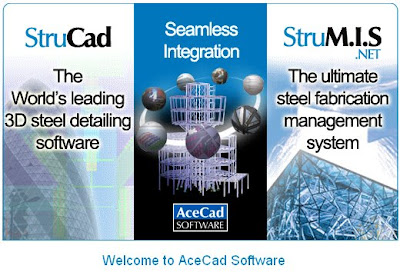
If you like to attend you need to stop by the Chair of SDD, Ashraf Khalil, to know what days are good for you!!You will get a certification after you finish the course where you can you add it to your resume!!
Strucad detailers can make up to $100,000 / year !!
http://www.acecadsoftware.com/
Competition for MM students

We are The Design Institution, an organization created to help develop and promote design through our web site www.thedesigninstitution.com, inviting designers, both professionals and students, from all around the world to share their ideas and designs through different events and competitions.
We would like to invite students and teachers from this Institution to take part in our new international design competition “ Beach & Pool 2008/09 ”that is taking place now until April 2nd 2009 through our web site. This competition is aimed at designing products that reflect new ideas for the beach, sea, terrace or swimming pool spaces, involving aspects such as comfort, pleasure, recreation, cleaning, environment protection, etc.
Participants will send their proposals through the Internet in a digital image. Entries will be evaluated by our jury, which is conformed by an internationally recognized group of designers:
Prospero Rasulo: Italy, Artist and Product Designer
Marco Acerbis: Italy, Architect, Interior and Product Designer
Jeff Miller: USA, Industrial Designer
Michael Sodeau: England, Product Designer
Jeannette Alther (Lievore Altherr Molina): Germany, Industrial Designer
Constantin Wortmann: Germany, Industrial Designer
Harry & Camila: Harry Paul Van Iesel, Netherlands, Industrial Designer + Camila Vega, Chile, Industrial Designer
Carmen Fiol: Spain, Architect
Helen Kontouris: Australia, Product and Interior Designer
Click here to download a promotional poster of the competition, which you may publish inside your Institution: http://www.thedesigninstitution.com/bp2008_poster/Poster.jpg(You may also download this poster directly from our web site www.thedesigninstitution.com/bp2008/ enter "Terms" button)
To see more information about this competition, please visit our web page: www.thedesigninstitution.com/bp2008 or contact us at: info@thedesigninstitution.com
Sincerely yours,
Verónica Reátegui
Verónica Reátegui General Coordinatorwww.thedesigninstitution.cominfo@thedesigninstitution.com bp2008@thedesigninstitution.com
Competition: In this conceptual design competition, we welcome all designers around the world to create products that reflect new ideas for the beach, sea, terrace or swimming pool spaces, involving aspects such as comfort, pleasure, recreation, cleaning, environment protection, etc.
Jury: Prospero Rasulo (Italy), Jeff Miller (USA), Michael Sodeau (England), Jeannette Alther (Lievore Altherr Molina Studio) (Germany/Spain), Constantin Wortmann (Germany), Marco Acerbis (Italy), Harry Paul Van Iesel + Camila Vega (Harry & Camila Studio) (Netherlands/Chile), Carmen Fiol (Spain), Helen Kontouris (Australia)
Prizes: First Prize: $ 3,000 USD, Second Prize: $ 1,000 USD, Third Prize: $ 500 USD, Honorable Mentions: There will be 5 honorable mentions
Wednesday, February 11, 2009
Math II: trung class, wed. night, week#9
Agenda: Probalility (ch. 4.5) and final exam review.
Please do problem 76 on page 267
Reminder: Please complete the homework by week #11.
Please use: www.interactmath.com (itt-192 course) as a very excellent live tutor for all of homework problems.
Monday, February 9, 2009
Guest Speaker: Ashraf Othman
Day:Tuesday Night
Time: 7 p.m.
Date: Feb/10/2009
Location: Theory 6

Ashraf will talk about the used software, the necessary experience, the large gap between education and work experience and how to make it a less gab, showing some examples from his work and school.
For more information about Ashraf please Check out:
www.ashrafo.net
Sunday, February 8, 2009
CD140
read pages 143-152
Project 3 due next week 2/14/09
Project 3
Create a landscape that incorporates the following:
1. Buildings in two-point perspective
2. Shading and cast shadows
3. Reflections on glass, water, or metal
4. Foliage
5. Figures
6. Lettering (i.e. signs)
The drawing should be no smaller than 18 x 24 inches on bond paper using
both pencil and ballpoint pen.
Friday, February 6, 2009
Trung class: GE253, wk#8
Please read chapter 8 and do two problems
Please make sure you understand the US and SI unit systems
Make sure you understand the calculation of temperature conversions (F to C to K)
And pV=nRt as well as the K(b) constant.
Please visit: http://wps.pearsoncustom.com/pcp_wilson_ittphysics_5/32/8224/2105451.cw/-/t/index.html (or just simply click on this link) to explore each online chapter. Then do one practice test (chapter 8).
Please use this online website automatic sender option to send the automatic computer graded result to the course instructor: trungtchiong@yahoo.com or ttchiong@itt-tech.edu.
We will be using this online physics website for our chapter 9,10 homeworks as well.
You will be sending the computer graded homework to the same above email address(es). And you are allowed to have infinite time and trials in this website.
Trung class: CD-240. Week #8 (2/6/09)
Please read chapter 8 (p420-440) that covers the following:
1: Scalar and vector (make sure you understand the differences between them)
2: Three Newton's Laws and their applications
3: Right triangle calculation with a^2 + b^2 = c^2
4: Non-right triangle (no angle is 90 degrees): use law of sines and cosines
5: Unit conversions
6: Gravity, acceleration and forces
Please be aware that these materials will be used in your future Physics course.
Next week I will review a portion of the final exam with all students.
Wednesday, February 4, 2009
Trung class - Math 2, week 8, Permutation/Combination
Then challenge your knowledge by solving problem 77 on page 249
Next week is probability
Sunday, February 1, 2009
Thursday, January 29, 2009
Physics, GE253, wk#7
Please read chapter 7 and do two problems
Please make sure you understand stress, strain, Young's modulus in solid section
Please make sure you understand the differences between solid and fluid
Please make sure you understand the calculation of pressure in fluid as well as the major impact of the "h" variable in calculating pressure.
It is best to revisit the calculation of area and volume of a cylinder
Please visit: http://wps.pearsoncustom.com/pcp_wilson_ittphysics_5/32/8224/2105451.cw/-/t/index.html (or just simply click on this link) to explore each online chapter. Then use ch.1 to 6 to do the make-up tests. Then use this online website automatic sender option to send the automatic computer graded result to the course instructor: trungtchiong@yahoo.com or ttchiong@itt-tech.edu.
We will be using this online physics website for our chapter 8,9,10 homeworks. You will be sending the computer graded homework to the same above email address(es). And you are allowed to have infinite time and trials in this website.
Have fun!
Thanks.
Wednesday, January 28, 2009
Physics- GE 253
http://www.pearsoncustom.com/itt/GE253_Physics/
and try out some problems on work and energy as well as momentum and collision problems.
Please use this website to send the result to my school email: ttchiong@itt-tech.edu
How?
Click on the link, click on the companion website, click on instructor icon (at the bottom of the screen), then click on TOC (ex: http://wps.pearsoncustom.com/pcp_wilson_ittphysics_5/32/8224/2105451.cw/-/t/index.html) The select related chapters.
This is a trial run, please do not hesitate to send the results.
Have fun!
Math II , wk#7 - Ch.4
Have a great day!
Sunday, January 25, 2009
CD140
Project 2 is Due Saturday 1/31/09.
Project 2
Students should create a black-and-white drawing of a still life they can assemble
at home. They should explore the full range of values that they have on their tenstep
value chart. The drawing should be presented to the class during the sixth unit.
Friday, January 23, 2009
Trung CD-240, week#6
Then do 2hws on vector geometry and 2 for the scalar geometry
Please work on the Inventor step-by-step package to create the solid model of the bracket and its drawing with views (third angle projection). Please use AutoDesk INVENTOR software. Do not use AutoCAD to produce this assignment.
Thanks.
Physics - GE253 week 6
Please read the work and power chapter. Then do 4 problems on work (kinetic and potential energy and displacement) and power (work over a period).
Please submit your team project on week #7.
Thanks.
Math 2, week 6
Please read the Vector chapter and do 4 problems on adding and dot product.
Thanks.
Sunday, January 18, 2009
Friday, January 16, 2009
Instructor: Trung Tchiong
Please read the tolerance chapter and do two problems on this area.
1: Calculate the clearance of a shaft and bearing assembly (use www.sdp-si.com for part dimensions)
2: Calculate the Interference of the shaft and bearing assembly (use the same website). Please use the shaft size of dia. .375in +/- .001in and maximum interference of .004in
3: Please work on your final package (due wk#11) and the Inventor package (due 1/30).
Have a great weekend!
Thursday, January 15, 2009
Trung/ Physics course: week 5- work and energy ch.5
Please contact Dean Varma prior to bringing in supplies to complete your team projects. Please do not bring any supplies that did not have the final approval from our Dean.
Make sure you communicate with your team members so that the prototype and the report is done at 9PM on week #6.
Test#2 is scheduled on week #7.
Have a funfilled day!
Civil Drafting - Class #5
January 15, 2009 - Class #5
Richard Pardys, Instructor, Phone - 215-763-0842, rpardys@itt-tech.edu
Lab tonight
Coordinate with your classmates, and demarcate the area of the island that you will be working on.
I will talk with each of you individually about your particular project, and the sheets you should be developing. Work in class today will help you get a start on what’s due for your 30% next week.
Homework
Read Chapter 5For Chapter 5, do the odd text questions on pp 111-112, and problems P5-1 and P5-2 a and b on pp 112 and 113
Wednesday, January 14, 2009
Week#5
Please review law of sines and cosines
Please read ch. 3.4 for complex number
Please use www.interactmath.com to review ch. 3.4 (do 4 exercises)
Submit 4 solved problems to Trung by next class.
Thanks.
My Regards from Syria
Intro to Drafting and Design - Class #5
January 15, 2009 Class #5
Richard Pardys, Instructor, Phone - 215-763-0842, rpardys@itt-tech.edu
Homework due Next Week
Read Chapter 5.
Answer the 5 review questions and give a definition for all the keywords on page 155.
Study for your Midterm
Midterm next week
25 multiple choice questions
Worth 15% of your total grade.
Monday, January 12, 2009
Capstone - Class #5
January 12, 2009 Week #5
Richard Pardys, Instructor, Phone - 215-763-0842, rpardys@itt-tech.edu
Homework due next Week
Reading
Read Chapter 4.
Group Manual Homework
Develop a Project Description, Design Specifications and Design Description. The requirements for these are shown on page 83, Section 3.3 of your book. Each of these three items should be long enough to develop the issue completely. The Design Description requires preparing drawings to go with your work. The drawings should be reduced if necessary to fit on an 8 ½ x 11 report format. This is to be handed in next week. This is a group effort, and you all will be graded on it.
Prepare a contract letter to go in the manual. All your group members must sign the contract letter along with me. I am the client in each case. See Appendix D on page 259 in your book for a sample of how to make this letter.
Also, please hand in the “List of Drawings”, “List of Tasks” and the “Bar-Chart Schedule” and the budget..
30% Pin-Up Next Week
Refine all your drawings in sketch form. Add at least one new sheet per student.
All sketches should be a minimum size of 18” x 24”.
We’ll begin putting this on CAD next week after the 30% Review.
Intro to AutoCAD Class #5
January 13, 2009 – Class #5
Richard Pardys, Instructor, Phone - 215-763-0842, rpardys@itt-tech.edu
Lab Today
Tonight until 10:00, Draw either the calculator or the front view of the ’32 Ford Special. Both are on page 218, but the instructions for the calculator are on page 217. You do not need to draw the side view of the car, as this was last week’s assignment. You will get extra credit if you’re able to do both activities by 10:00.
Homework for next week
Read Chapter 6 in your book.
Do the Multiple Choice exercises 1 to 8, and the True/False Questions 1-7 at the end of the chapter.
Practice for your midterm.
Midterm Exam
Next Week. Worth 15% of your grade
Friday, January 9, 2009
Math 2 - Wk#4
Please review all 6 properties of Log
Please review and work on 4 problems of Law of Sines and Cosines
Quiz: Goto page 135, example 1. Give yourselve dimensions of 3 edges of this triangle as printed in the book: c=56in; a=45.2in and b=59.4in
Find: all three missing angles. Make sure you show step-by-step solution. Then compare your number to the book.
Have a great day!
Physics class- Wk#4 Newton 3 laws
Do submit problem #25 (ch.3)
Work on your team/individual project
Notes: One of your classmates had done the Fire-lantern (Ch.8; temperature)- Good Job!
Have a great day!
CD-240 Descriptive Geometry - Friday night, wk4
Sketch the revolve section of our ITT-KOP trash can
Use AutoCAD to re-produce the same drawing with dimensions
Work on the Final design package.
See the Instructor for additional questions.
Have a great day!
Wednesday, January 7, 2009
Intro to Drafting and Design - Class #4
January 8, 2009 Class #4
Richard Pardys, Instructor, Phone - 215-763-0842, rpardys@itt-tech.edu
Homework due Next Week
Read Chapter 4, and answer questions 1-9 on page 120.
On page 124, sketch front, top and right-side views for items 1,2,3 and 5. Do each of these four items on one 8.5 x 11 sheet. Each sheet should have three views of the particular item, and each view should be labeled. Sketches should be proportionate in size as to what is in the book. Measuring is nit needed.
Midterm is two weeks
25 multiple choice questions
Worth 15% of your total grade.
We’ll review for it next week.
Monday, January 5, 2009
Intro to AutoCAD Class #4
January 6, 2009 – Class #4
Richard Pardys, Instructor, Phone - 215-763-0842, rpardys@itt-tech.edu
Lab Today
Tonight until 10:00, do either 4-1 or 4-2 on page 166. You may do the second problem for extra credit. Total extra-credit value – 110%.
Homework for next week
Read Chapter 5 in your book from page 173 to 194 and 202 to 216. Information on advanced snapping modes is not necessary.
Do all multiple choice questions at the end of the chapter except numbers 9, 10, and 11.and all true/false questions at the end of the chapter except numbers 8 and 9.
Capstone Class #4 Homework
January 5, 2009 Week #4
Richard Pardys, Instructor, Phone - 215-763-0842, rpardys@itt-tech.edu
Homework due next Week
Reading
Read Chapter 4.
Group Manual Homework
Develop a Project Description, Design Specifications and Design Description. The requirements for these are shown on page 83, Section 3.3 of your book. Each of these three items should be long enough to develop the issue completely. The Design Description requires preparing drawings to go with your work. The drawings should be reduced if necessary to fit on an 8 ½ x 11 report format. This is to be handed in next week. This is a group effort, and you all will be graded on it.
Prepare a contract letter to go in the manual. All your group members must sign the contract letter along with me. I am the client in each case. See Appendix D on page 259 in your book for a sample of how to make this letter.
Also, please hand in the “List of Drawings”, “List of Tasks” and the “Bar-Chart Schedule” and the budget..
30% Pin-Up Next Week
Refine all your drawings in sketch form. Add at least one new sheet per student.
All sketches should be a minimum size of 18” x 24”.
We’ll begin putting this on CAD next week after the 30% Review.
Sunday, January 4, 2009
CD140 Rapid Visualization
~See you Saturday,
Mr. Grenon
Friday, December 19, 2008
CD240 Descriptive Geometry, week#3- Auxiliary View
1. Define auxiliary view, primary auxiliary view, secondary auxiliary view, and successive
auxiliary view.
2. Describe the function of auxiliary views.
3. Identify and describe the difference between the two methods used for the construction of
auxiliary views.
4. Construct primary, secondary, and successive auxiliary views using the folding-line
method.
Homework: Submit two set of drawings of a simple part (ref. www.sdp-si.com, select a simple bearing). The first set uses 3rd angle projection. The second set uses 1st angle projection.
Lab: (#6 and #7 exercise)
Produce one auxilary view for exercise #6
Produce one auxilary view for exercise #7
Produce hand-sketches of one auxilary view for exercise #6
Produce hand-sketches of one auxilary view for exercise #7
Inventory: When you return from the break, please submit all drawings to the course instructor.
Thank you very much and have a great holidays and happy new year!
Thursday, December 18, 2008
Math II - Week#3
Chapter 2, Section 2.1, “Exponential Functions,”
pp. 66–78
o Chapter 2, Section 2.2, “Logarithmic Functions,”
pp. 78–90
o Chapter 2, Section 2.3, “Properties of Logarithms of A*B, A/B, A^x, change base"
pp. 90–99
Physics Chapter 3, week #3
1. analyze motion in terms of its components and apply the kinematic equations to
components of motion.
2. learn vector notation, add and subtract vectors graphically and analytically, and use
vectors to describe motion in two dimensions.
3. determine relative velocities through vector addition and subtraction.
4. analyze projectile motion to find position, time of flight, and range.
students should try to solve the following:
Exercises 18, 30, 38, 46, 56, 66, 78, 88, and 94 in
Chapter 3 on pages 95 to 100 of the text.
And review the law of sine and cosine
Wednesday, December 17, 2008
Graduation of Dec 08 on Thursday 12/18/2008

We will hold our December graduation Thursday, December 18, 7PM at the Radisson Hotel and Convention Center in KOP. It is an excellent venue all will enjoy and remember. If your schedule allows, please attend. The atmosphere is electric. It is the fulfillment of a dream for our graduating students. This is why we do what we do. Come and share in the excitement.
Tuesday, December 16, 2008
CD210-Engineering Graphics I / Charlie Scandone Monday Night
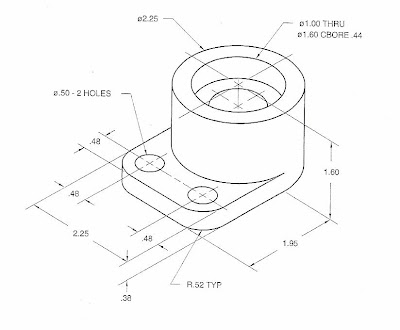
1) Re-create the drawing above in AutoCAD. Make sure that all the dimensions are
correct and that the part is drawn to the same exact image as above.
2) First, open the following toolbars and place them on your screen, VIEW, SOLIDS MODELING, DIMENSIONS, MODIFY, and DRAWING.
3) Next, open a template. To do this, go to the insert tab and click, layout/layout from template/sheet sets/manufacturing imperial/ANSI C size/ then click ok.
4) Now, in model space, put yourself in a SW isometric view from the VIEW toolbar.
5) Once there, click the circle icon. Enter, 0, 0, and 0 as your starting point, click D for diameter, and type 2.25 and click enter.
6) Once that is done, type EXTRUDE, and click the circle. Once the circle is selected, enter a depth at -1.60 and click enter.
7) Now, type the word HIDE and then hit enter. You will see a solid object. Next, type RENDER and hit enter. You will see another rendition of that solid object. Once that it done, hit the red X to get out or render mode, and type REGEN to clean the screen.
8) Now, use o-snap center, and put another circle in the center of that cylinder with a diameter of 1.60.
9) Again, you will type in the word EXTRUDE. This time enter a depth of -0.44 inches.
10) Now, you will type in the word SUBTRACT. Once that is done, click the outside of the circle that is 2.25 diameter, do a right hand click on the mouse, and then click the inside circle of 1.60 diameter and do a right hand click on the mouse. When you type in the word hide, you will see a recess in the cylinder. This represents a hole. Once that is done, type REGEN, and put yourself in a FRONT view from the VIEW toolbar.
11) Once in a front view, make sure your QUADRANT o-snap is on. Select the POLYLINE, (NOT LINE) or type PLINE and draw a square that is 0.38” high and 2.25” long. If you do that correctly, and put yourself back in an SW isometric view, you will see a box in the center of your piece.
12) Next, click EXTRUDE, and give it a depth of 1.95” long.
13) After that is done, type in the command, UNION. Select both the flat and round pieces (2) only. Once they are selected, do a right hand click, and that will join the two pieces into one.
14) Now, put your self in a BOTTOM VIEW. Next, you will draw the 3 remaining circles to cut. Put one in the center of all the other circles, and give it a diameter of 1.00”
15) For the other two, give them a diameter of 0.50” and place them at 0.48” in and 0.48” up from the ends. Once that is done, go back to a SW Isometric view and type EXTRUDE. Then enter the value 5.00”
16) Once that is done, type SUBTRACT, and click the solid piece first, then do a right hand click, and click the 3 circles next. Once they are selected, do a right hand click, and now it will remove the 3 circles.
17) Next, type or select fillet. Enter R for radius, and type 0.52”. Select the 0.38” vertical line with the left mouse button, and do a right hand click. Then with the left mouse button again, click the same line on the right. When they are both selected, do a right hand click and hit enter.
18) Once that is done, type the word hide to see the final solid model.
20) Turn it in for credit when done.
LAB ASSIGNMENT WEEK 2
First create the image that you see in front of you (model space only for geometry, and add dimension in paper space only).
Pick Dimension Styles Icon or type DIMSTYLE.

We are going to create a new dimension style for this type of application. After clicking on the Dimension Styles Icon (DIMSTYLE) Click the NEW tab and type MECHANICAL in the “New Style Name” and use for all dimensions.
Click continue, and you will be placed in the Dimension Styles Set-up menu.
First method I want you to use is DEVIATION (under Tolerance tab) for right now, we will change it later so you can see the different types. For precision, take it out 0.000 (three) decimal places.
For this exercise, I want your upper limit to be 0.05” and your lower limit to be 0.03”. Scaling for Height factor, I want you to use the default as 1.00”.
Next, click the tab for Primary Units. Change Precision to 0.000 (three) places, and check off apply layout to dimensions only.
Next Click the Text Tab, and click the … icon next to the text style box. Select Arial for you text.
Click on the symbols and arrows tab, and under center mark, click the line button.
Finally, when all is said and done, select you style in box, and click the OK button, and now you have you Dimension style created.
Dimension the following drawing as you see here in the default (Standard) dimension style.
Now that you have drawn and dimensioned it, change the style to MECHANICAL, and click the dimension update icon, and see what happens. Notice the ones you select change to that format. You can also do this by switching to Dimension style in Properties by clicking the properties icon, or right hand click and properties tab.
Now using the DDEDIT command, add the REF to the Radius, and the 2 X dimension text to the one hole (Dimstyle needs to be in either basic on none mode to work).
Next we are going to add a GD&T Tolerance to the part along with Datum planes.
First, pick the tolerance icon, and add the proper symbols and values. When done click ok. You will notice a limit bar; match that to the drawing below.
After you add the GD&T tolerance bar, click that icon again, and add the A & B datum plane in the datum identifier box. When done place the datum as shown above. (Hint…Just put one A in a datum box and hit enter. Repeat the same step for B).
Next, play around with the dimension styles & update some of the dimensions, so that they look different from one another. Finished Document should look like this. Also, try the match properties icon too. It does the same job and just as fast.
Next, put this into a drawing format (MFG Imperial), and label it, and turn it in for credit.
First create a HEXAGON (6) sides circumference (enter .1565R) on the FRONT plane view.
Draw a line across the center.
Using MIDPOINT, click the center and create a circle (Dia .188”).
Extrude BOTH objects to a length of 0.188”.
SUBTRACT the center circle from the HEXAGON.
You now have the head of your nut!
Now create your thread shaft.
Select the FRONT plane view again.
Create a CIRCLE with a diameter of 0.188” inside the CENTER of the hole.
Switch to and ISOMETERIC view and extrude it 1.001”.
Make sure that both pieces of geometry are CENTER to each other. If they aren’t use the MOVE command.
Once they are aligned, use the MOVE command again (be sure you are in ORTHO mode) and move the head back .063”. (Make sure it is Centered)!
Now, UNION the two components. You now have a solid model!
Once that is done, FILLET the top of the bolt and specify CENTER of the NUT to CENTER of the shaft and give it a .125”R.
Now, Save the Model TWICE as BOLT_S and BOLT_D, This should save you work down the line. Then continue to step 16.
For the threads, Make sure you have the model BOLT_D open. Create a CIRCLE (Diameter 0.188”). Once that is done, CENTER another CIRCLE inside of it and give it a Diameter of 0.200”
EXTRUDE both (.0125”) and SUBTRACT the middle one. You will notice a ring.
Next move the ring till it is in the CENTER of the shaft, but flush to the bottom.
Use the ARRAY command to make a pattern. In the ARRAY table, enter the following (Per you following my instructions) ROWS: 30, COLUMN: 1 OFFSET: .025” rectangular array preview, OK. You now have created a 3D bolt (you may have to play with the view to get it stacked right).
When Finished, Save the file BOLT_D, and close it.
Now open BOLT_S and create a model of simplified threads.
For simplified threads, you need to create two new layers. One is for a hidden line view of the threads, and one is for a center line for the shaft.
First, create a circle on the hidden layer with a diameter of .166”. Extrude it to 0.750”, and align it to the center (DO NOT UNION IT).
For the center line, make it go through the center of the drawing.
Once you have finished that, repeat steps 1 thru 6 to create a separate nut, and steps 16 thru 19 for the treads. Except this array will be for 10 ROWS, COLUMN 1, OFFSET .025, and Rectangular. Click ok, and don’t UNION them! You will lose the view!
We are going to make two of these and have one detailed and one simplified. Save both on a separate file after steps 1-6. NUT_D & NUT_S. (Remember, NUT_D will have an array with threads, and NUT_S will have a hidden line solid layer through it.)
Then, repeat steps 22 – 24, but this time make the hole 0.166” and extrude it .0188”. Center it to the nut, and don’t extrude.
Finally open a new file, and import the layout for the C size format in your paper space.
Go back to MODEL SPACE and type the word TABLE, or click the icon on your tool bar.
Specify your insertion point as anywhere by clicking the screen. You want to have the following, COLUMNS: 10, ROWS: 11 click OK. Fill the table out as show in the drawing. Use MTEXT to fill in the table.
To make everything fit in your table, highlight the columns, hold shift, and click with your mouse the blocks that you want to assign a text height to. Make sure it is between .1800 and .1200.
Once your table is complete, you will need to use line command to put in the text of the sides, (FASTNER TYPE, BOLT, SCREWCAPS, ETC…) Use your lines to make those columns and fill them in with MTEXT or DTEXT.
Next, bring you screws and fasteners into the MODEL space one at a time by simply doing a copy and paste. Create layers again for a CENTER and HIDDEN line. Make them look like the drawing by aligning them too.
Next Dimension the drawing as shown.
Once finished, go to the layout in Paper Space and type MSPACE. This will let you size up your drawing.
We are going to scale up the models due to them being so small. Type SCALE, and make them 5X the size, (BE SURE TO LABEL THAT AS MENTIONED IN THE DRAWING).
When finished, type PS to go back to paper space, enter the blocks with name and titles, save, and turn in for credit.
PLEASE…Feel free to ask for help at anytime.
Friday, December 12, 2008
CD340 3D Modeling / Richard Pardys
December 10, 2008
Richard Pardys, Instructor, Phone - 215-763-0842, rpardys@itt-tech.edu
Lab
Please work on your models during the first two hours of class. I will be working with you all depending on the particular task that you were assigned to do within your group. During this time, we will do the following:
ELEVATION DESIGNERS
Designing and Critiquing Elevations
Drafting the elevations to coordinate with the floor plan.
Investigating patterns & colors available in AutoCAD and Inventor for building surfaces
FLOOR PLAN DRAWERS
Drawing the floor plans
Drawing the interior walls.
Drawing 60 x 100 base w/ driveway & portion of street with proper colors and textures
I will hold onto any physical models once you start them unless particular team member would like to bring it home, in which case, you must let me know.
If you would like to work on your model outside of regular class hours, please let me know, and I will make available the materials.
Homework
Read Chapters 3 and 4 in the small, blue 3D Modeling Book, and do the odd Practice Questions on pages 3.15, 3.19, and 4.14.
CD 340 Class 2 Lecture Notes
Chapter 3 – Making Physical Models
Types of Wood
Balsa
Bass
Mahogany
Pine
Plywood
Carpentry Tools
Straight Edge
Try Square
Marking Knife
Marking Gauge
Saws
Chisels and Gouges
Jack Plane
Drill Bits
Claw Hammer
Clamps and Vices
Plastic
Polystyrene
Sanding
Sculpting
Surface Finishing
Bonding
Molding Plaster
Chapter 4 – Modeling for Production Design
Sketches
Form Models
“You can expect what you inspect.”
Concept Model
Shape and Form
Proportions
Material
Final Architectural Models
Layout
Surrounding Buildings
Existing and Proposed Roads
Driveways and Landscape Elements
Refining Models for Human Factors
Ease of Use
Human Comfort
Safety of End User
Cost of Production
Preparing Models for Presentation
CD111 Intro to Drafting and Design / Richard Pardys
December 11, 2008 – Class #2
Richard Pardys, Instructor, Phone - 215-763-0842, rpardys@itt-tech.edu
Homework for next week
Read Chapter 2 in your book.
Answer questions 1-10 on page 53.
Do Activity 2.1 on page 54 regarding dimensioning.
Do Activity 2.4 on page 55 by drafting the title block on your vellum sheets. The grid in the book is provided to give you some help with scaling, and need not be drawn. When you are done, draw the left hand view of the “Slide” (Item #3 on page 127). Be sure to draw all visible lines, object lines, center lines, dimension lines and any other lines with the proper lineweight.
Chapter 2 – Layouts and lettering
Projections Perspective
Station Point
Projection Plane
Projector or Visual Ray
Piercing Point
Parallel
Lines
Visible or Object Lines
Hidden Lines
Center Lines
Cutting Plane Lines compared to Section Lines
Dimension lines and leaders
Measuring Systems
US Customary or English
Metric
Drawing Scales
Metric
Engineers
Architectural
Feet and Inches
Lettering
Lettering Guides
Striking Verticals
Text height – 1/8” for notes, ¼” for titles
Capitals
Pencil Types
Hard
Medium
Soft
Sheet Sizes
Title Block
Name
Drawing Title
Drawing Number
Sheet Revision Block
Approval Block
Scale
Drawing Size
Sheet Number
Thursday, December 11, 2008
Physics week #2 - Kinematics/ Trung Tchiong
* Do Exercises 24, 28, 38,
42, 52, 56, 68, 78, 88, and
94 in Chapter 2 on pages
58 to 62 of the text.
* Participate in one team for the research and design of physics' projects. If you want to conduct your own project. Please submit a hard copy of your proposal. Please keep in mind that your project must have some relationship to one or more of the chapters in the textbook.
Wednesday, December 10, 2008
Math II - week 2 and 3/ Trung Tchiong
Visit http://www.interactmath.com/ to work on 4 problems of your choice and submit by week #3
December 17: Read ch. 2.1, 2.2 and 2.3. Use interactmath.com and your solution manual to do 2 problems (min) before come to class (week#3)
Tuesday, December 9, 2008
CD121 Drafting/ Cad Methods Class 2 / Richard Pardys
December 9, 2008 – Class #2
Richard Pardys, Instructor, Phone - 215-763-0842, rpardys@itt-tech.edu
Homework for next week
Read Chapter 2 in your book.
Do the Multiple Choice questions on p.100-101 and the True/False questions on p. 102.
Saving and Plotting
Saving – Three Ways to Save
Best – Personal Thumb Drive
Not as good – C:/ Documents and Settings/07623901(Student Number)/ Create a directory and file.
E-mail the file home
Autosave
Tools → Options → Open and Save
In “File Safety Precautions”
Autosave every 10 minutes.
Tools → Options → Files
Automatic Save file location
Plotting
Adding a Printer
Start → Run
file://055netcdc1/
When available printers come up, right click, and choose connect.
AutoCAD Plot Screen - Control P
Select Printer/Plotter
Paper Size
Display
Window
Plot Offset
Plot Scale
Drawin Orientation
Preview
Commands
Line – L
Circle – C
Erase – E
Undo – U
Move – M
Copy – CO
Chapter 2 - Quick Start
Viewport
Model Space
Paper Space
Entering Commands
Command Line
Dynamic
Options
Ortho - F-8
Polar - F-10
Osnap - F-3
Endpoint
Midpoint
Center
Quadrant
Intersection
Perpendicular
Nearest
Undo/Redo
Grid – F-7
Snap - F-9
Zoom and Pan
Object Properties
Layers
Dimensioning
Dimensioning Toolbar
Linear Dimension
Continue Dimension
Radius Dimension
Dimension Styles – D
Arrows and Symbols
Text
Fit
Primary Units
Windows (Blue) and Crossing Windows (Green)
Grips
Autodesk Downloads
Autodesk has a student portal in which you can do things such as download some programs, and look at their job board on which they have some possible open positions. They do not have AutoCAD, but they have Autodesk Civil 3D, which is similar to AutoCAD program, and uses all the commands you will learn in the Introductory to AutoCAD class. When you download this program, be sure to select the option to “Download ADT as AutoCAD 2007”. This is a radio button. If you do this, Autodesk Civil 3D will download as a separate program, but you will also get the ADT version of AutoCAD.
The web address is
students4.autodesk.com
When you go here, you will be prompted to enter a user name and a password. They will also ask you for an e-mail address.
Use your ITT e-mail address ending in .edu. Autodesk is making the site available to students only, and the way they know you are a student is if you have an .edu extension in your e-mail address.
This is only for your home computers! Auto-Desk will not allow you to download this program more than once, so if you download it at school, you will not be allowed to download it a second time at home. It is possible to have Autodesk reset your privileges (for example if you get a new computer) by asking them to reset it in the SEND US FEEDBACK section at the bottom of the Student Portal. Once downloaded, the subscription lasts for one year.
I cannot guarantee that you will be successful with your download. If you run into trouble, you may try the “SEND US FEEDBACK” option, and explain the issue.
Remember, when using AutoCAD 2007, you must save as an earlier version of AutoCAD, since the school is currently running AutoCAD 2006
Also, remember – ALL AUTODESK PROGRAMS YOU WILL NEED ARE AVAILABLE FOR YOU AT SCHOOL
Monday, December 8, 2008
CD 210 Week 2 Class
For those who could not be here for tonights class, please send me an e-mail at cscandonejr@aol.com and I will forward you the assignments. I can not post or attach documents on this site. Please...so you don't fall behind, send me an e-mail, and I will send you the assignments. I don't want to have to deduct from your grade.
Mr. Scandone
CD310 Civil Drafting and Intro to GIS/ Richard Pardys
Class #1
Richard Pardys, Instructor, Phone - 215-763-0842, rpardys@itt-tech.edu
About the Civil Drafting Class
There are two learning objectives for this class. The first is to learn about civil engineering. This is a very broad field, but in this course, we will focus on learning how to create maps and record aspects of geography and topography. The project, however, will allow you to explore another aspect of engineering in which you may have an interest. The second objective is to introduce you to Geographic Information Systems (GIS). We will use the textbook, Civil Drafting and an Introduction to GIS, for this course.
Grading for the Class
Homework and Classwork 20%
Project 35%
Final Exam 30%
Participation 15%
Homework for next week
Read Chapter 1 in the first half of the book.
Do the Test – parts 1 and 2 on pp. 28 – 31.
Do P1-7 on page 33.
Chapter 1 – Introduction to Civil Drafting
Civil Drafting
Civil Engineering
Map Basics
Map
Legend
Cartography
Types of Maps
Aeronautical Charts
Cadastral Maps
Engineering Maps
Subdivision Maps or Plats
Geographic Maps
Hydrologic Maps
Nautical Maps
Photogrametric Maps
Topographic Maps
Planning Maps
Digital Elevation Models
Geologic Maps
Remote Sensing Maps
Civil Drafting Techniques
Linework
Text
General Notes
Specific Notes
Maps and Legends
Use the internet to find three different types of maps. Maps would be considered different from one another according to the list of map types on the handout from today’s notes. Each map you choose should have a legend with at least four items.
For each map, figure out what type of map it is according to the list of maps on the handout, and look at the legend to interpret what the map is explaining.
Print out both the maps and the legend for each map on separate
8 1/2 x 11 sheets.
We’ll discuss all your findings after you complete the activity.
Break up into groups. Each group is to examine a different USGS Topographic Map and make observations about it. Write out your observations
Linework – What type of linework do you see? Use figure 1-20 on page 25 to determine what types of lines they are using. Do the lines on the USGS map match the the lines in the book? Is there any additional types of lines shown that is not in the book?
Text – What is the size of the text shown? Are there different sizes of text? Why? What style of text is used? Some examples in your book are in Figures 1-21 to 1-23 on pages 25 and 26.
General Notes and Specific Notes – Are general or specific notes used on the maps? Give at least three examples of each.
CD111 Intro to Drafting and Design/ Richard Pardys
December 4, 2008 – Class #1
Richard Pardys, Instructor, Phone - 215-763-0842, rpardys@itt-tech.edu
The Class
This class will be an introduction to drafting technologies. There will be readings from the textbook to introduce you to various types of drafting techniques, design and ideas behind the workplaces that use drafting. We will learn in this class how to use drafting tools such as triangles, t-squares, and various types of pencils used in drafting.
Class Textbook
Technical Drawing by Frederick E. Gliesecke and others
Grading for the Class
Participation 15%
Classwork 20%
Quizzes 15%
Homework 20%
Final Exam 30%
Homework for next week
Read the first Chapter in the book and answer questions 1-9 on page 20.
Choose one discipline in the portion of your notes below labeled “Fields using Technical Drawing”. Give a short history of the field, tell what is done in the field, and why it is important to our society. (One paragraph for each of these three topics). Then find a major project which has been done in the field, and take at least one page to explain it. Include at least three illustrations. When you are done, you should have a two page typed paper describing your field, and an important or creative project done in it. The 3 pictures (minimum) are not included in the page count, but are required. Be prepared to present your findings to the class in the next class session.
Stages of Technical Drawing
Visualization
Communication
Documentation
Fields Using Technical Drawing
Civil Engineering
Mechanical Engineering
Electrical Engineering
Architecture
Bio-Resource Engineering
Historic Preservation
Landscape Architecture
Industrial Design
Construction Engineering
Automotive Design
Patternmaking
Project Management
Fabrication and Manufacturing
City Planning
Artistic Drawings
Technical Drawings
Design Process
Processes for Designing a Product
Sequential Process
Concurrent Process
Lifecycle Design
Computer Aided Design and Product Development
Computer Aided Design (CAD)
Computer Aided Manufacturing (CAM)
Computer Aided Engineering (CAE)
Digital Database
Identifying the Problem
Ideation
Composite Solutions
Efficiency
Ease of Manufacture
Cost
Simplicity
Ease of Disposal
Models and Prototypes
Intelligent Models
Parametrics
Rapid Prototyping
Working Drawings
Detail Drawing
Assembly Drawing
Drafting Standards
ANSI – American National Standards Institute
ANSDM-Y14 – American National Standard Drafting Manual Y14
Creativity
Dismantling
Functional Decomposition
Studying the Natural World
Web
Researching Patent Drawings
Design Groups
Activity
Open up your box, and look at all the contents.
On a piece of notebook paper, write the name (or guess at the name) of each item, and what you think it is used for.
CD340 Physical And Computer Aided Modeling/ Richard Pardys
December 1 , 2008 – Class #1
Richard Pardys, Instructor, Phone - 215-763-0842, rpardys@itt-tech.edu
About the Physical and Computer Aided Modeling Class
In this class, you will be introduced to two aspects of modeling. You will learn about making models by traditional methods such as using chipboard or foam core Styrofoam, and also computer aided modeling. We will learn the program Autodesk VIZ for the computer aided modeling component. There will be a class project in which you will be required to make a physical model of a house. The textbook for the class is, Physical and Computer Aided 3-D Modeling by Pearson Custom Publishing, which covers AutoDesk VIZ. You will also receive a handout textbook (Physical Modeling Handout) which will cover physical model building, and there will be readings and assignments from this handout.
Grading for the Class
Participation 10%
Lab Assignments 20%
Written Homework 10%
Project 30%
Final Exam 30%
Reading Homework - Individual
Read Chapters 1 and 2 in the “Physical Modeling Handout”.
Answer the odd practice questions on pages 1.15, 1.23, 2.9 and 2.21
Project Homework- Group
At 1/8” = 1’-0” redraw the plan on page 1.28. You do not need to include the furniture.
Place the house on a 60’ x 100’ lot showing the street, driveway, and the north arrow.
Redesign the elevation for the house in a manor that is more creative that what is shown on page 1.29. Four elevations requires showing all sides of the house. You may sketch these elevations by hand, but in short order, you’ll need to draw them on CAD.
Physical Modeling Notes
Chapter 1 – Intro to Physical Modeling
Basic Equipment and Materials of Models
Chipboard
Colored Matte Board
Plastics
Wood
Foam core
Xacto Knife
Matte Knife
Cork back Steel Ruler
White Glue
Spray Adhesive
Modeling Operations
Cutting
Drilling
Gluing
Surface Finishing
Chapter 2 – Advanced Physical Modeling
Materials
Corrugated Boards
Chipboard
Sheet Metal
Wood
Plaster of Paris
Acu-Arc
Using Frames for Structures
Wireframe
Laying out Patterns
Sphere
Cone
Making a Star
Using straws for the wireframe, and yellow tracing paper for the skin, create a five point star.
Use the masking tape, scissors, and staples to help make your creation.
Think about your construction method as you make the star.












